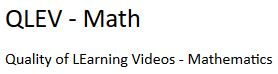


Tutorial
The purpose of the website is to provide two research-based catalogs for
catalogs so that mathematics learning videos can be evaluated by teachers and
Developers can be evaluated. The procedure for the evaluation
is the same in both cases, except for the underlying
criteria catalog. For this reason, the tutorial only deals
the steps for evaluation from a teacher's point of view.
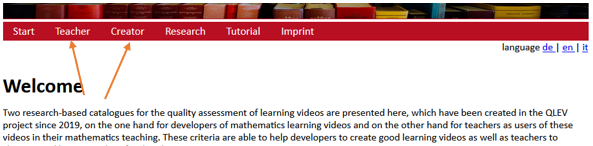

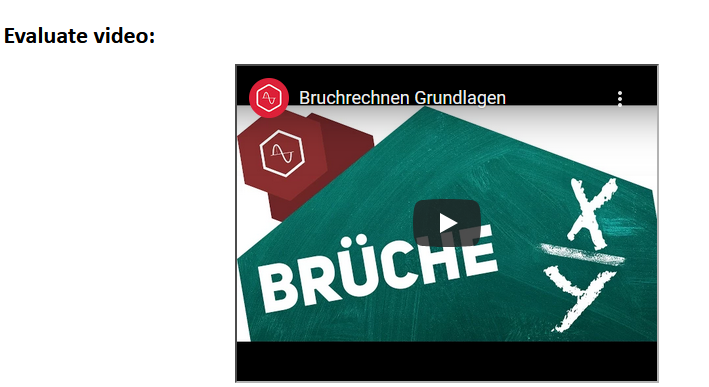
Otherwise, you will see a button where you can link a locally stored video and then watch it in parallel with the rating. can view it parallel to the rating:

Under the video are the main features of the video so that the video can be video can be assigned later. Here you must then enter the name of the video, the mathematical content and select the target groups. select.
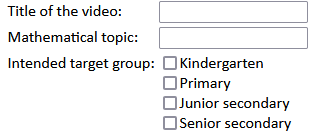
Under the save button are the individual criteria from the criteria catalogue. criteria catalogue, which you can now click through to rate the video. rate the video. To do this, you simply have to click on the first criterion click:
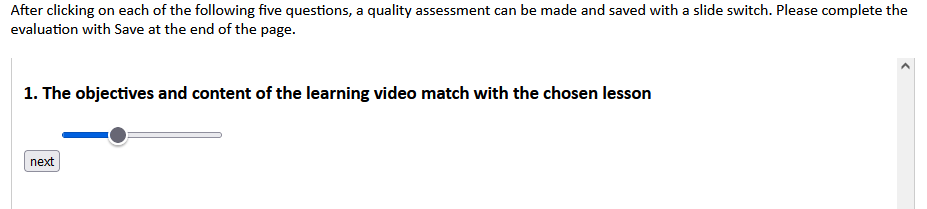
Here you can now carry out the evaluation using the criteria catalogue. There are free text fields or sliders for numbers from 1 to 10. you can switch back and forth between the individual criteria. criteria back and forth. When you are finished with the evaluation simply click on Save.

For a new criterion, simply enter a name in the Title field and tick the checkbox. checkbox if you want the rating to be a slider, otherwise the new the new criterion is a free text field.
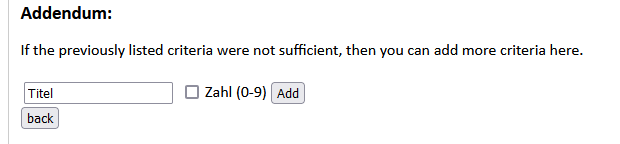
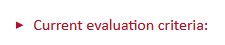
A table then opens listing all the evaluation criteria for the respective catalogue. catalogue are listed.
1. selection of the criteria catalog
To perform the corresponding evaluation click in the navigation bar on the desired field (teachers / Developers):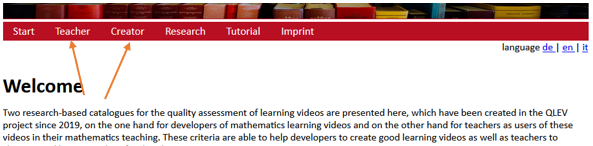
2. embed video and start rating
After you have decided on a criteria catalogue, you will be taken to the next page. On this page you can then youtube- video url to the desired video and then rate the video with a click on "Rate" to rate the video. If you do not have a video url, then you can go directly to the rating by clicking on "Rate" to go directly to the rating.
3. rate the video
After you have clicked on a "rate" you will be forwarded to the rating. If you have previously selected a video you will find the video in the upper area, so that you can watch the video in parallel to the rating.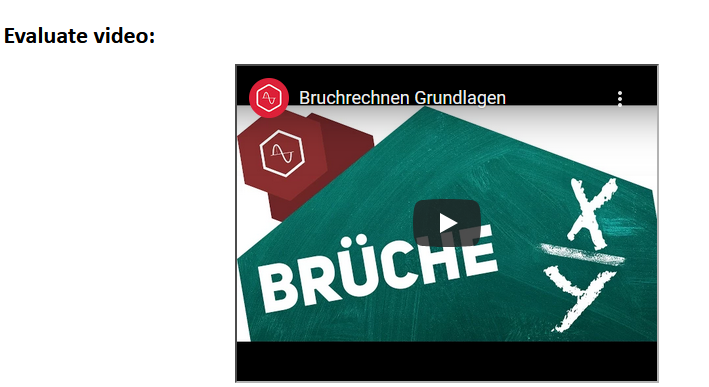
Otherwise, you will see a button where you can link a locally stored video and then watch it in parallel with the rating. can view it parallel to the rating:

Under the video are the main features of the video so that the video can be video can be assigned later. Here you must then enter the name of the video, the mathematical content and select the target groups. select.
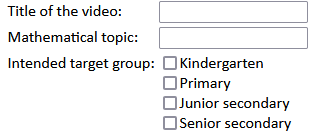
Under the save button are the individual criteria from the criteria catalogue. criteria catalogue, which you can now click through to rate the video. rate the video. To do this, you simply have to click on the first criterion click:
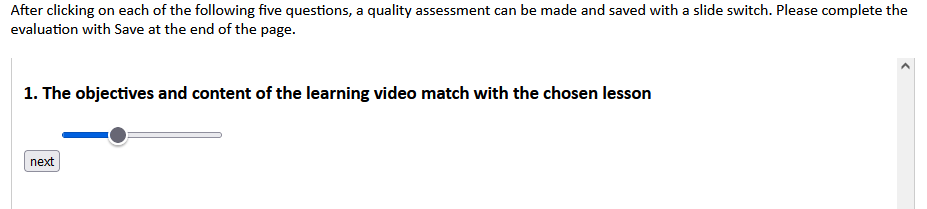
Here you can now carry out the evaluation using the criteria catalogue. There are free text fields or sliders for numbers from 1 to 10. you can switch back and forth between the individual criteria. criteria back and forth. When you are finished with the evaluation simply click on Save.
4. additional criteria
If the existing criteria are not sufficient for you to rate the to rate the video, then you can click on the tab Additional and create additional criteria for the rating.
For a new criterion, simply enter a name in the Title field and tick the checkbox. checkbox if you want the rating to be a slider, otherwise the new the new criterion is a free text field.
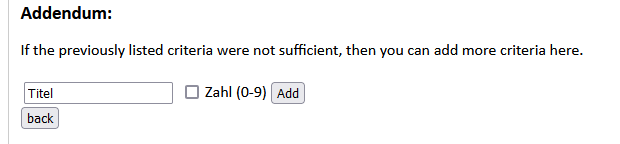
X. View criteria catalogue
If you would like to view the existing catalogue of criteria before If you would like to view the existing catalogue of criteria, you can selected catalogue (see step 1), you can click on "current evaluation criteria" at the bottom of the selected catalogue (see step 1).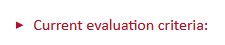
A table then opens listing all the evaluation criteria for the respective catalogue. catalogue are listed.
This site uses cookies to provide you with a great user experience. By using it, you accept our use of cookies.
X